- by John Luxford
As you may remember, we recently renamed our company Flipside XR from our former name, The Campfire Union.
As The Campfire Union, we experimented a lot with VR as a medium to really understand its strengths, constraints, and particularly, its creative potential. We experimented with everything from games, to virtual relaxation, training, and 360 video, but we just kept coming back to what we all were outside of VR, artists and performers.
Officially, we started Flipside in spring of 2016, but its conception goes much further back than that. All the way back to Peg Jam 2014 in fact, where Les and some friends made Party Sketch 3D, which is kind of like Tilt Brush meets charades (the charades concept would become one of our first experiments in Flipside).
In 2015, we ventured into our next creative VR experiment with a dance / music performance app called Lightshow. Lightshow was inspired by art forms like fire spinning, poi, hooping, and gloving. Lightshow recorded your dance movements and people could watch your performances over the web.
Lightshow was made on the Oculus Rift DK2 with a pair of Razer Hydra controllers. Because the Hydras used electromagnetic sensors, they used to freak out when you moved your hand too close to the metal edge of our whiteboard, which happened a lot because we were crammed into a tiny little office back then.

We learned a lot from that experiment, let it stew for a while, and turned that learning into Flipside about a year later by combining the performance elements of Lightshow with the basic multiplayer code from our Lost Cities VR game, which was midway through development at that time.
Here's a video of Les and John demoing Flipside in May 2016:
You can even see Lightshow's light streams on my hands in the Flipside demo around the 0:50 mark. But this time, we had also decided to focus more on characters, because we realized that the performer is at the center of any performance. We knew we needed to go deep on characters, so we started down that path right away in Flipside.
The next thing we built was Flipside's Magic Pencil, which lets you draw your own props and use them to improvise. We even built a timer and a random drawing suggestion that would appear only for the person in VR, and we played a big guessing game with the Winnipeg Alternate Reality Club (our local AR/VR meetup). Super fun night!

We definitely knew we had a long road ahead to achieve our vision for Flipside, but that's life for what was then a team of four people bootstrapping a startup with service work, creating a 360 video experience with the CMHR, and finishing their first VR game (with multiplayer no less!). So I'm rather proud of what we accomplished that year :)
Here’s the earliest blog post we could find about Flipside:
https://www.campfireunion.com/blog/post/59/we-need-some-help-from-our-friends
That was also the year that Les won a whopping $100,000 pitching Flipside in a local pitch competition, which was the spark that enabled us to shift from service work to working on Flipside full-time. That led to us joining Boost VC’s Tribe 9, where we met lots of other awesome sci fi startups (as Boost VC likes to call us), and a seed funding round in 2017.
At Boost, we met San Francisco comedian Jordan Cerminara and created a YouTube series called Earth From Up Here together, about an alien newscaster named Zeblo Gonzor who delivered weekly updates about the strange things happening down here on Earth. That show proved what people could do with Flipside, and helped us learn from working in collaboration with a writer and actor to help shape and improve the app for future users.
Fast forward to March 2018, we were finally ready to take all that learning and share it with the wider VR creative community. We first released Flipside in early access on SteamVR and soon after on Oculus Home as well. The positive reviews and the response was amazing!
Since then, we’ve made over a dozen updates with tons of improvements and new features to help Flipside’s creators. Custom character and set importing evolved into shared characters and sets. Our early camera controls evolved into a complete in-VR camera switcher (and we have lots more up our sleeves too).
Most recently, we brought Flipside on stage in the form of a TEDxWinnipeg talk that John did in June about how virtual avatars are revolutionizing our sense of identity. And hot on the heels of that, we partnered with local improv duo Stephen and Caity to put on a live animated improv theatre production called Pixels that uses Flipside to render the show in real-time as they act it out in a pair of HTC Vive headsets. The show opens for 10 days starting this Thursday, July 19.
![]()
It's safe to say that at this stage of VR and AR (or just XR), no one knows how to define an "XR show" or "XR entertainment" yet. We have some examples of it, but we've barely scratched the surface (just like two years in, we’ve barely scratched the surface of what Flipside is going to grow into).
And certainly no one company should solve that all by themselves, either. We don't live in an echo chamber, and we're going to discover more and faster if we all put our heads and hearts into it.
That's why our philosophy centers around the believe that the more the merrier in figuring that out. It's a big world, and we believe there's room for all our voices as we discover how to create beyond reality’s limits, together.
Join us in discovering new formats, techniques, and rules for storytelling in a whole new immersive medium.
- by John Luxford
In this tutorial post, we will show you how to prepare an Adobe Fuse character model for importing into Flipside Studio.
Adobe Fuse is a 3D modeling app that makes it easy to create unique human characters in minutes, without having to be an experienced 3D artist.
This tutorial assumes you have installed and setup both Adobe Fuse as well as the Flipside Creator Tools.
Launch the Adobe Fuse app and create a new character by choosing File > New Model.
To build your character, under the Assemble tab, first choose a head from the list on the right, followed by a torso, legs, and arms.
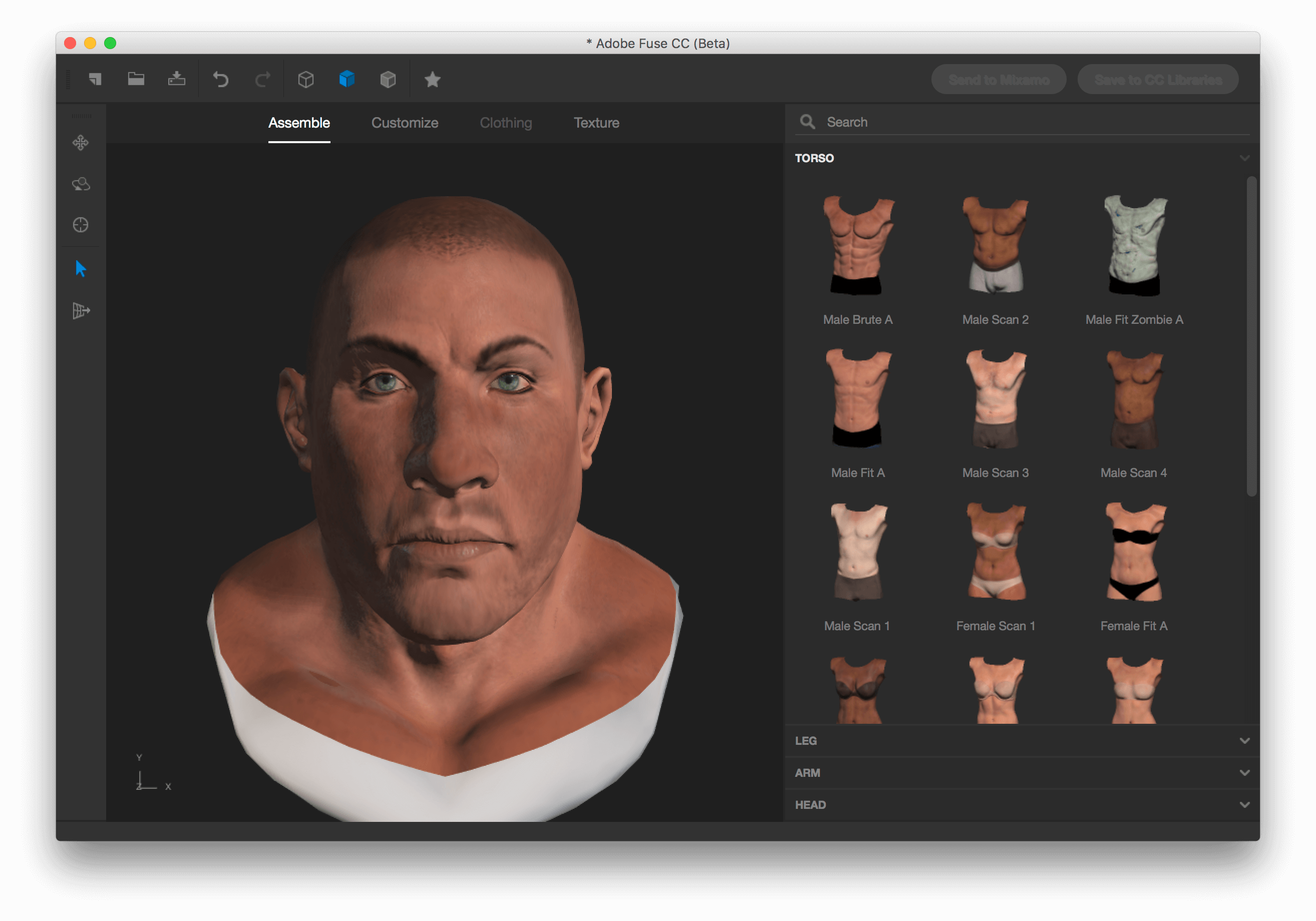
Next, click on the Customize tab to reveal the available customization options. Feel free to modify these to your liking.
Next, click on the Clothing tab to choose the clothing for your character. You can choose from a variety of tops, bottoms, shoes, hair, hats, and more.
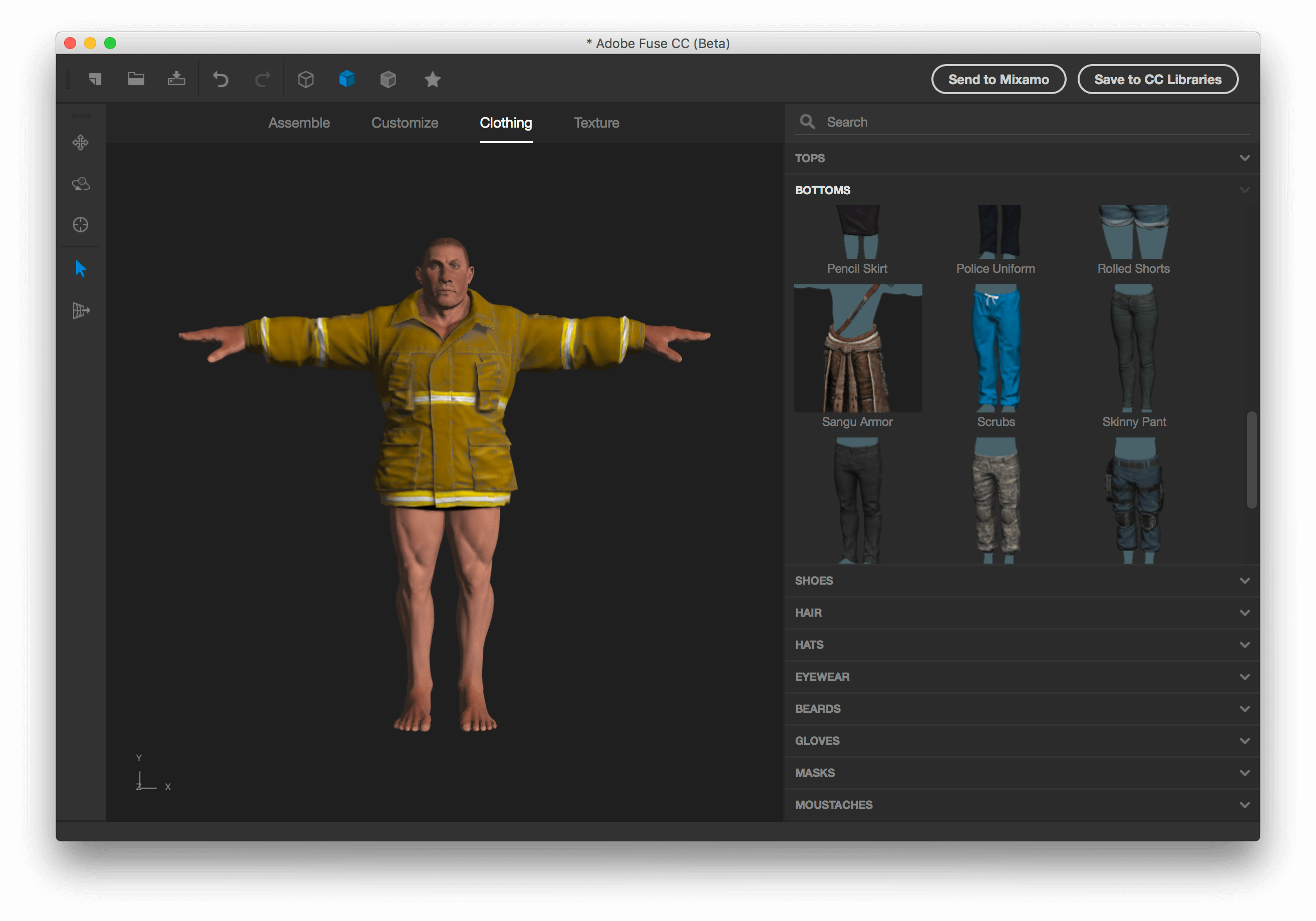
Lastly, click on the Texture tab to modify the textures on your character. This lets you control all aspects of your character's textures and how they look and feel.
To finish the rigging stage of our new character, Fuse relies on another Adobe product called Mixamo. When Fuse sends your character to Mixamo, it will automatically rig your character for you, but before completing the import process there is one setting you will need to change.
To send your character from Fuse to Mixamo, click on the Send to Mixamo button in the top right corner. This may take some time to process in both applications, so you'll need to wait for the exporting and importing processes to finish before continuing.
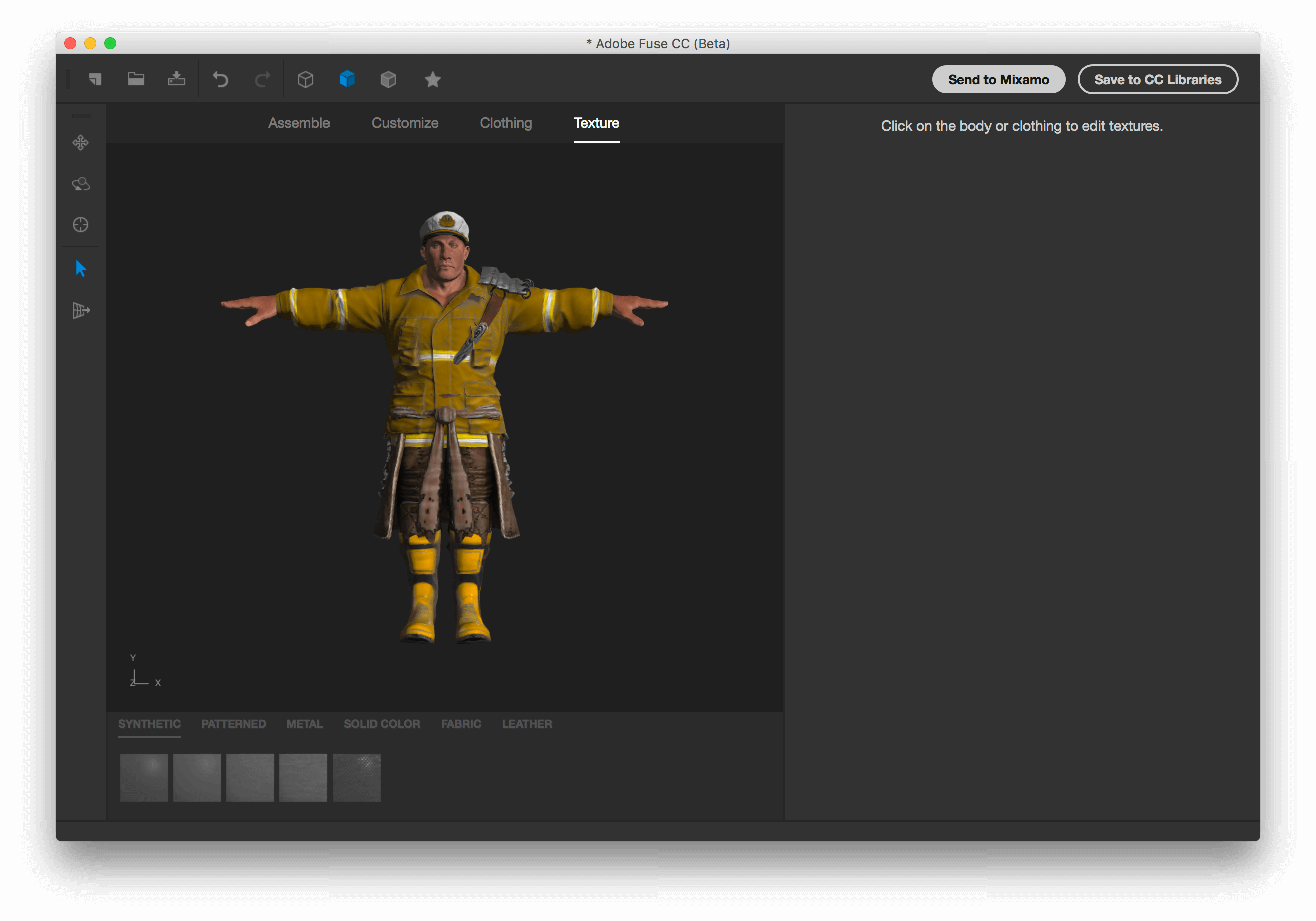
When you see your character animated in the Mixamo Auto-Rigger, before clicking Finish, change the Facial Blendshapes setting to Enabled. This ensures that your character's facial expressions can be connected to Flipside Studio's facial expressions and lip syncing capabilities.
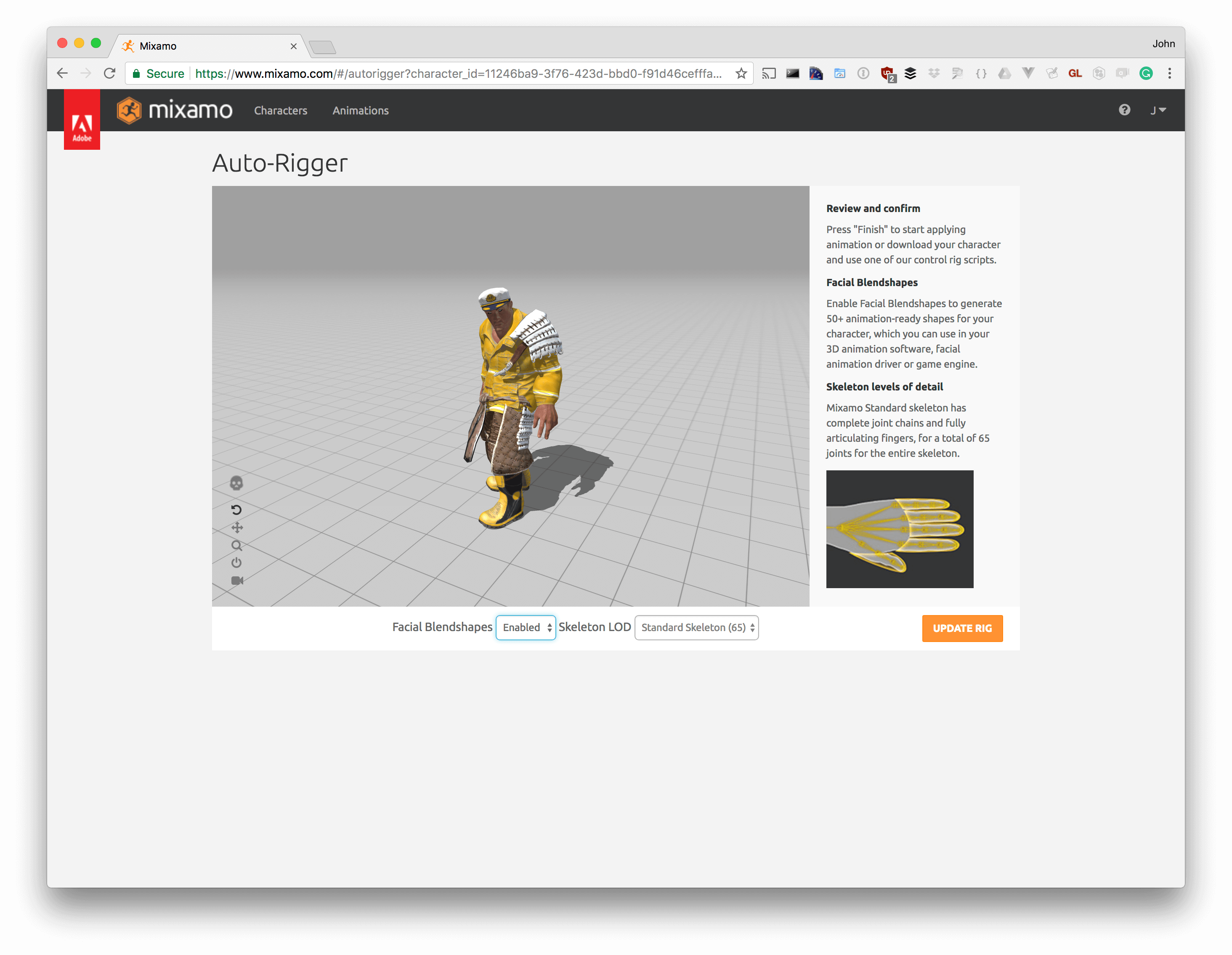
After clicking Finish, Mixamo may show a "Proceed with this new character?" warning. Click on the Use This Character button to proceed.
You will now be shown a page with two download options. Make sure to choose the download option for 3D Software, and not the option for game engines.
When Mixamo asks you to choose your download settings, leave the default options as is.
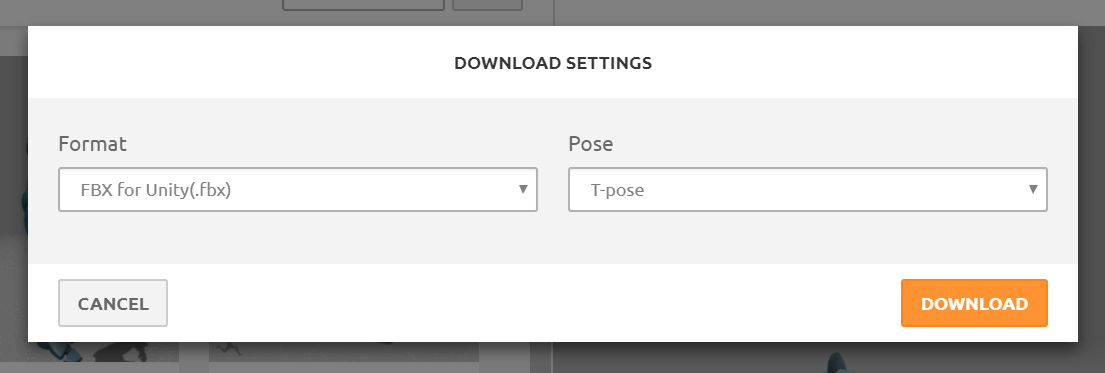
You are now ready to import your character into the Flipside Creator Tools! Here are some links to guide you through the next steps:
- by John Luxford
This update has been a few weeks in the making, and we're super excited to share these improvements with you, so let's jump right in!
The Flipside Creator Tools now support importing not just your own custom characters, but your own complete sets too! Along with our custom props and skies, Flipside Studio is now the only VR animation software that gives you complete control as a content creator.
Our mission is to empower you as a creator, and this is the last major piece of that puzzle in terms of customizing your shows. But don't think that means we're close to finished; we're only going to make it better and better from here.
Click here to learn how to create your own custom sets.
Flipside's character importing now works with Unity's Dynamic Bone plugin for more realistic hair, cloth, and tail movement. This is part of our continued effort to make your characters - the heart of your shows - come to life.
Flipside's characters now support facial expressions, lip syncing, natural eye movement, full body movement and tracking, and now realistic hair, cloth, and tail movement too. And we're proud to be able to say that every one of these features works through the Flipside Creator Tools, because it's the same tool we use to build our own character sets too.
Click here to learn how to add realistic hair, cloth, and tail movement to your custom characters.
Flipside's character importing now supports a third mode for lip syncing, which we call Simplified Blend Shapes. Our full blend shape mapping requires individual shapes for each viseme (aah, ih, oh, ou, etc.), which many character models don't have. Our new Simplified Blend Shape mapping option still lets you map the facial expressions and eye movements, but it uses only one "open mouth" shape to control the lip syncing.
This means as long as a character has a default (closed mouth) state and one open mouth shape, it should still work in Flipside. It also means Flipside can now achieve effects like Muppet-style mouth movements!
The updated Flipside Creator Tools also automatically maps Adobe Fuse characters to this simplified setup, so Fuse users don't have to do anything to map their facial expressions, eyes, or lip syncing.
We've expanded the properties panel for props in the Set Builder to work with cameras and preview monitors too now, and added our first customizable camera setting: enable/disable camera shake.
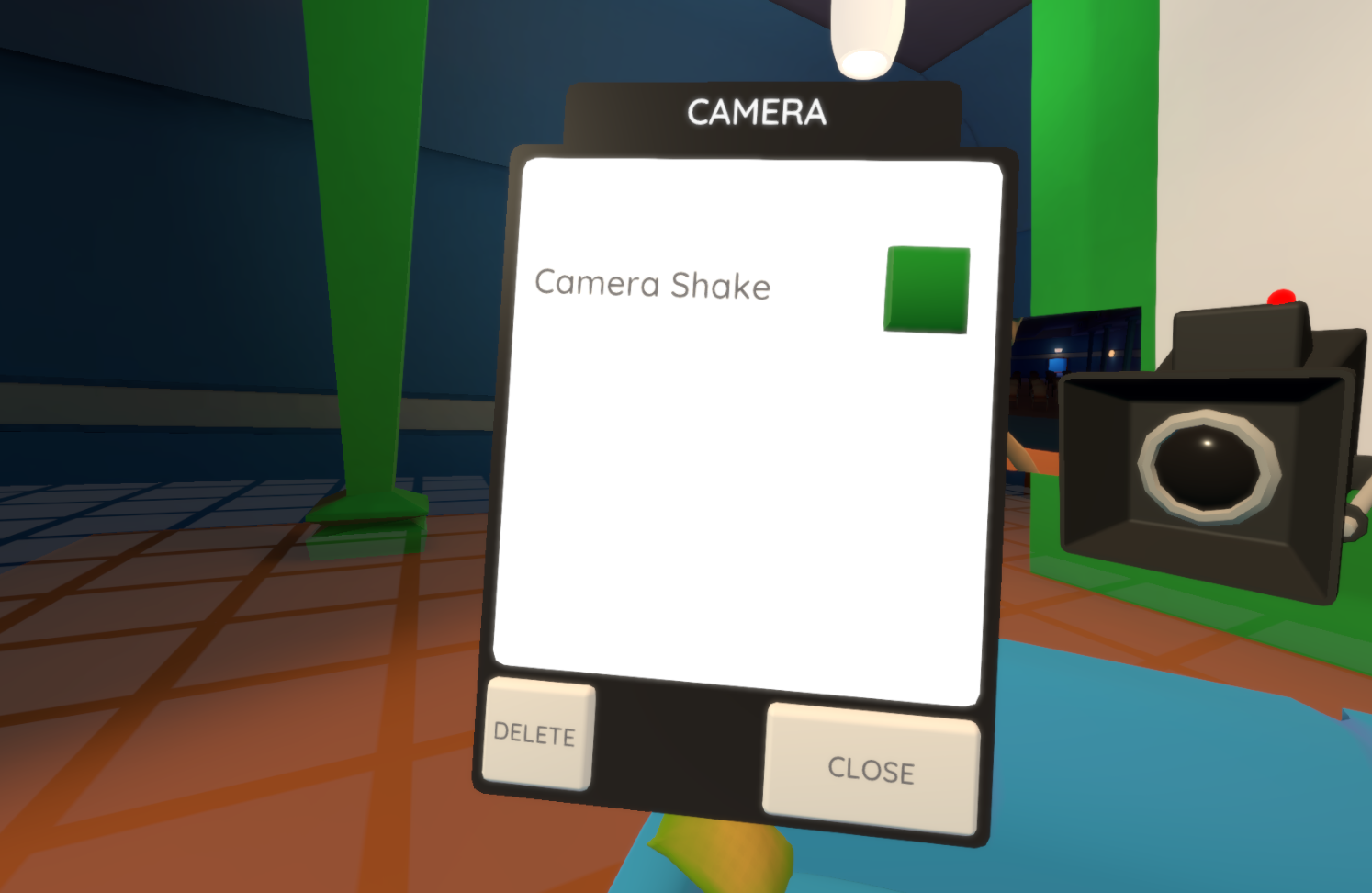
To open the properties panel, grab the camera or prop and press either the Application Menu button on HTC Vive, or the A/X buttons on the Oculus Touch controllers.
A few users have expressed that when using the teleporter, it would be great if they could see where their boundaries are - a suggestion that we decided to move on sooner than later. The next time you use the teleporter, you'll notice that in addition to the marker that shows where you'll land, you'll also see the boundaries of your play area so you can see where you can walk around at your teleporter destination. We will also be rolling out some visual updates to the teleporter in the near future!
Join us on our Discord chat, our community forum, or our Steam discussion page to let us know what you think, to share your Flipside creations, and to get to know others in the Flipside Creator Community.
We're learning so much from all of you that are helping shape Flipside Studio into the product that it is. A big thank you from our whole team for that invaluable input!
- by John Luxford
We're excited to share that Flipside Studio is now available for free in the Oculus Home app store! This makes Flipside Studio the first VR animation software to go cross-platform, since our release on Steam on March 13th.
Our goal is to make the animation experience you've always dreamed of, while providing maximum creative control to make your shows your way. This means your characters, your concepts, your content.
By making Flipside easy to use, we also want to introduce VR and AR content creation to creators who otherwise wouldn't be able to participate because they don't have a team of 3D artists and programmers at their disposal. We believe VR and AR creation should be open to anyone, so we're making that happen.
We're still on the road to 1.0 and you'll notice Flipside is listed in the Early Access category in Oculus Home too. But we're moving fast, and we have a number of major improvements to roll out in the coming weeks that we can't wait to share with all of you.
So a very warm welcome to all the new Oculus users to our Flipside Creator Community. We couldn't be happier to have you, and we can't wait to see what you create with Flipside!
Click here to download Flipside Studio on Oculus Home.
Sincerely,
The Flipside Team
- by John Luxford
In this tutorial post, we will show you how to use Adobe Mixamo to rig a custom character model for importing into Flipside Studio.
Rigging is the process of creating a skeleton for a 3D model that determines how it can move. Mixamo is a free tool that helps automate the process of rigging 3D character models.
This tutorial assumes you have installed and setup the Flipside Creator Tools. It also assumes you have registered for an Adobe account, which you can do on the Mixamo website.
For this tutorial, we're going to use the Iron Giant character from Google Poly. Click on the Download link and choose OBJ file to download the character model. This will download a zip file of the character model, its materials, and any associated texture images.
"Iron Giant" by Steve P is licensed under CC BY 2.0.
You can upload the zip file directly to Mixamo, but if you want to explore what it contains you can unzip the downloaded file by right-clicking it in Windows Explorer and choosing Extract All. You should have an unzipped folder containing two files:
Some characters will also include one or more images that are the material file uses as textures on the model. In this case, there's just the two files.
Log into the Mixamo website, then click on the Upload Character button on the right. Select the zip file of your character model and click Next. After the upload is processed, you should see the following screen:
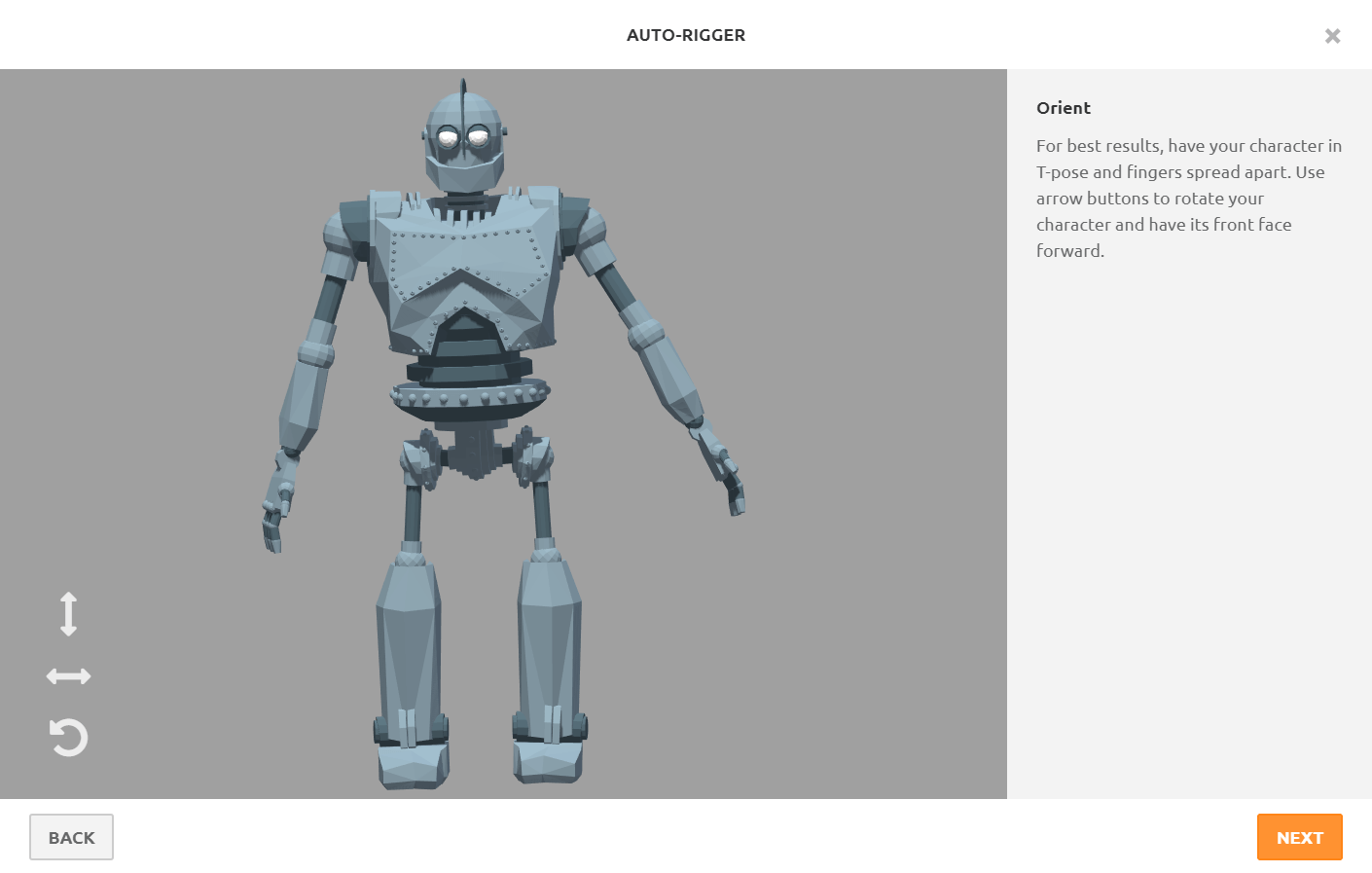
If you need to rotate your character so it's facing the front, use the left-right arrow button in the bottom left corner. Click Next to continue when your character is upright and facing forward. This will take you to the Auto-Rigger screen below.
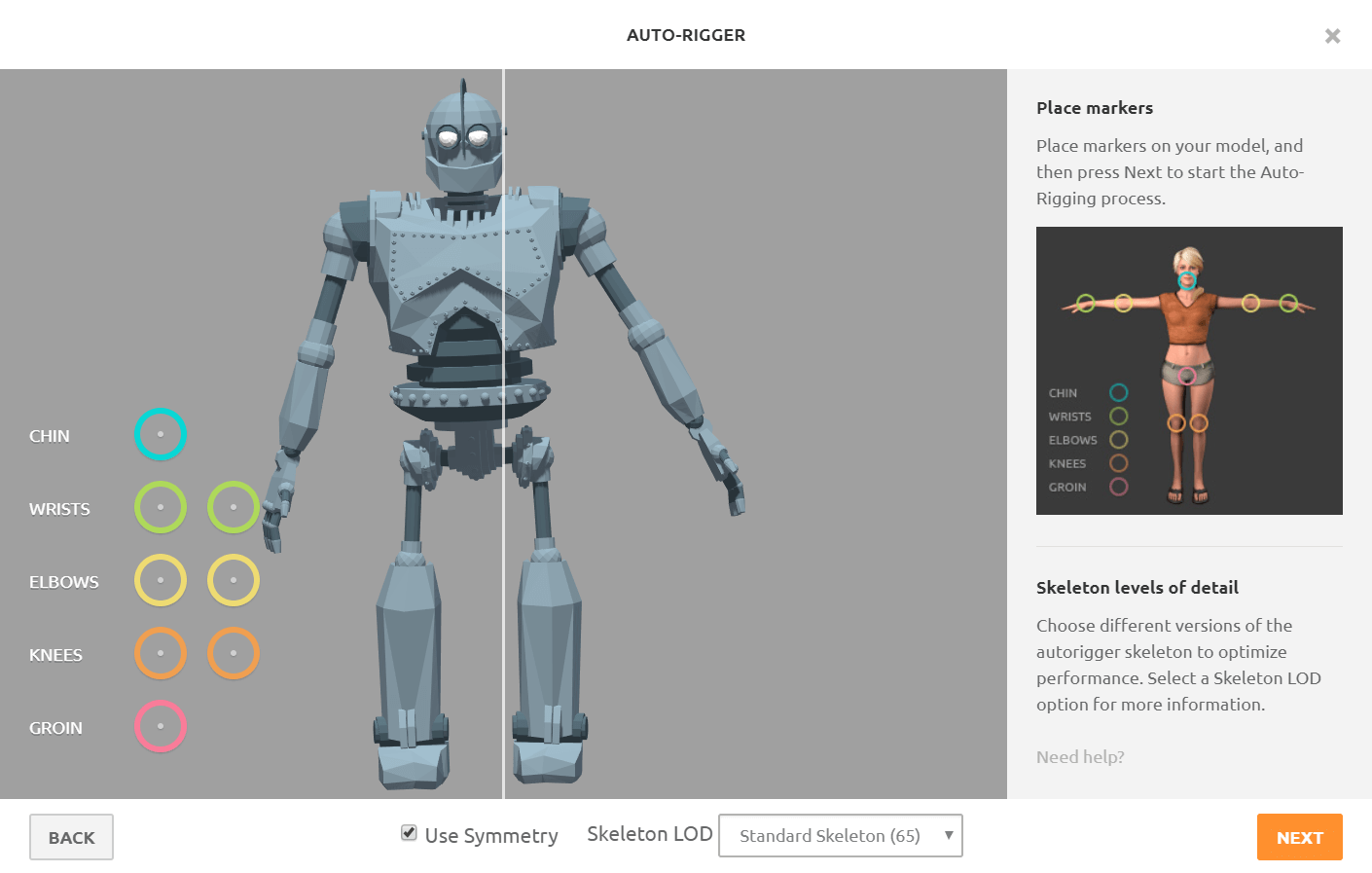
First, uncheck the Use Symmetry checkbox, because this character model is not symmetrical.
It should also be noted here that characters will work best if they are in a T-pose with the palms facing down, however Mixamo does a pretty good job in many cases with models in various poses.
Now drag each circle on the left to its corresponding point on your character. When you're finished it should look like this:
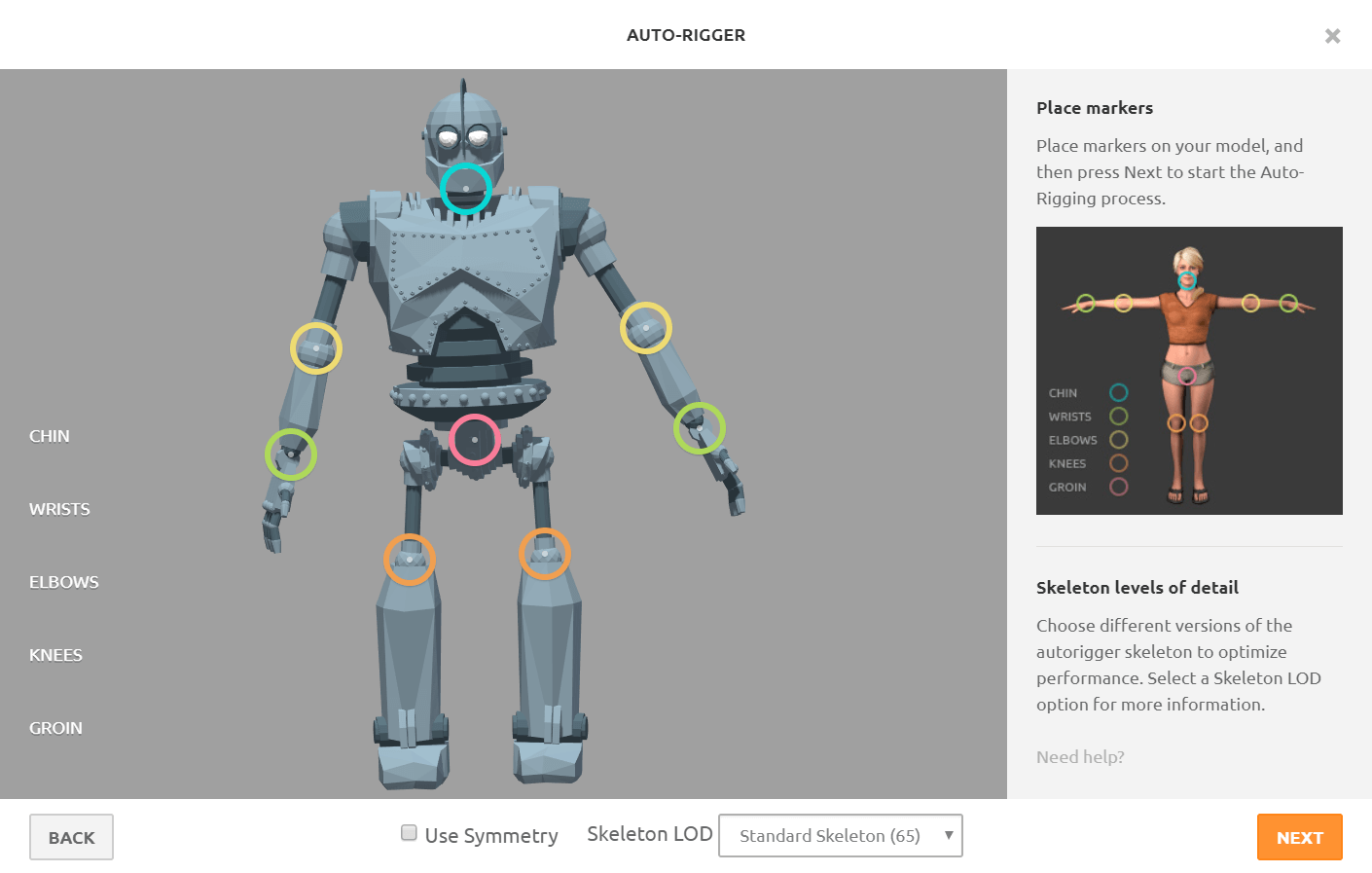
Click Next again for the auto-rigging process to begin. If everything looks good after Mixamo has rigged your character, import your character into Mixamo by clicking Next again.
The last step is to download your newly-rigged character model. Click on the Download button in the top-right corner and leave the default options as is.
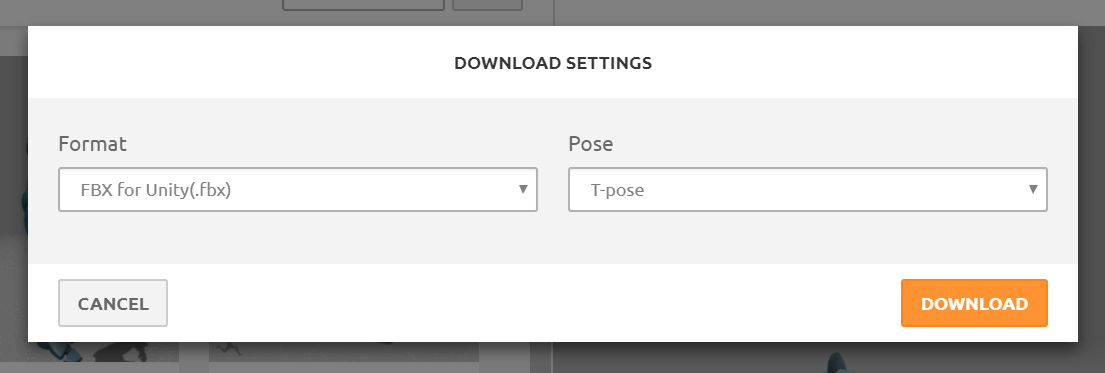
You are now ready to import your character into the Flipside Creator Tools! Here are some links to guide you through the next steps:
- by John Luxford
Continuing our focus on bug fixes from last week's update, we've made lots of little improvements again this week too. But we also have one new feature we're excited to share:
You can now upload your own 360 photos to change the skies in Flipside! Combined with our blank set, this means you can use any 360 photo as a custom environment for your shows.
Flipside supports both mono and stereoscopic 360 photos in either PNG or JPG format. Stereo photos must be in "over/under" mode (left eye on top, right eye on bottom).
This opens up a world of new show possibilities, and is step one on our way to completely custom set importing. We can't wait to see where you guys take Flipside next!
Here's what we managed to improve for you guys since last week:
We're moving fast, and we have lots more coming up too that we can't wait to share with our amazing creator community. Make sure you share your creations on our Discord chat, our community forum, or using the hashtag #madeinflipside on Twitter.
- by John Luxford
This week's update is focused on bringing you bug fixes and quality of life improvements.
We've made a big upgrade to the slideshow video playback, and now you can link to YouTube videos, and a wider list of video formats are supported now too.
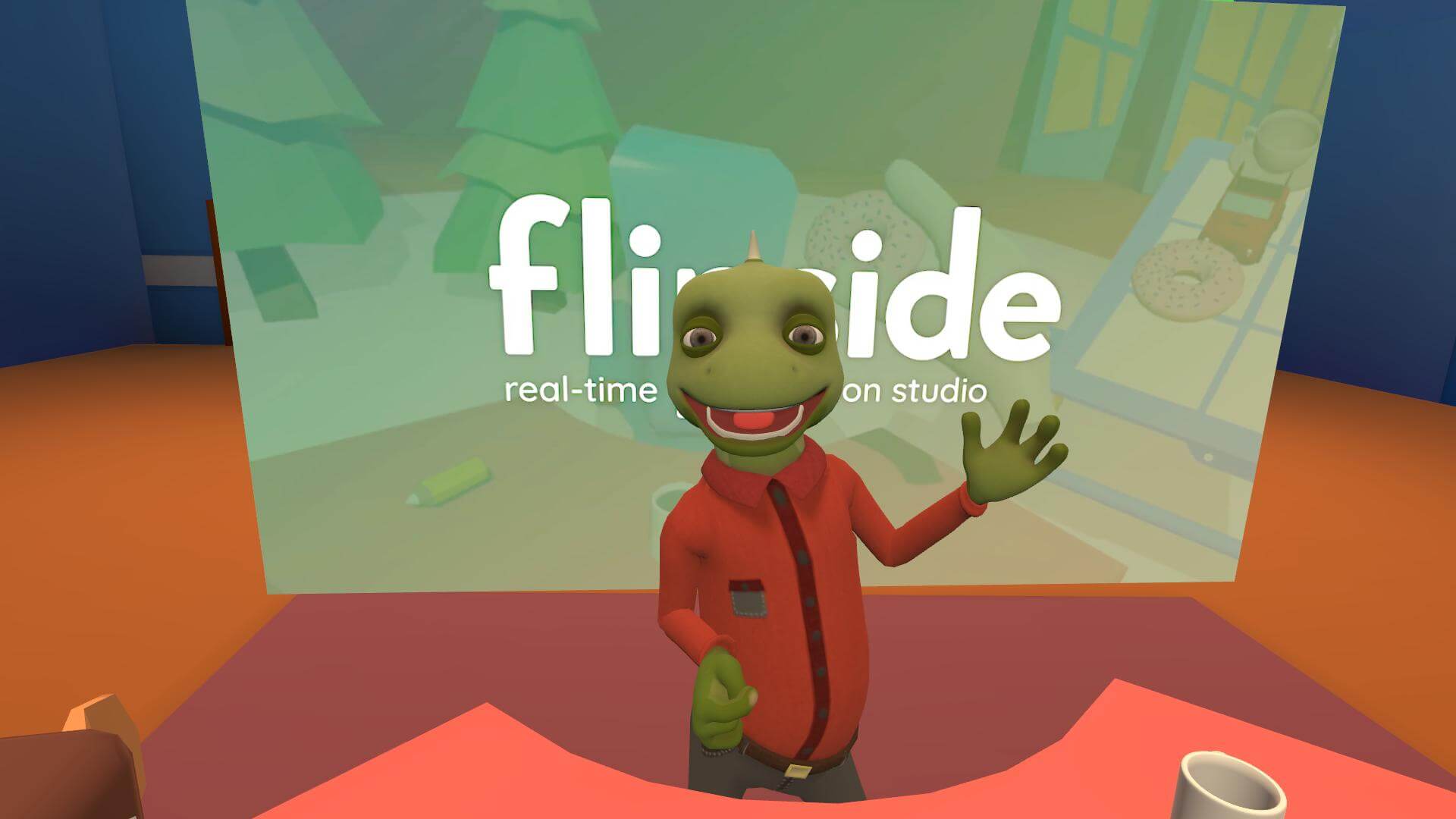 That's our Flipside Studio trailer, playing in Flipside via YouTube!
That's our Flipside Studio trailer, playing in Flipside via YouTube!
In the last few releases, your real hands and your character's hands weren't completely aligned. This caused noticeable issues when interacting with props that feel like they're not quite in your hand. We're happy to say we've solved this by adding a little stretchiness to the arms, which works more closely to how our arm system worked in the past.

For characters with really long arms, we've also found that you can run your body calibration sitting down and without fully extending your arms. Then you can act that part while sitting, and your arms will stretch to feel more natural for your character. This is one of the techniques actors use when embodying puppets that don't match their own dimensions, and it's pretty fun too!
There was a bug that caused props that were being held at the start of a recording to be reset to their original positions on the set. That's been fixed, and now you can grab a prop and have it ready in hand when recording starts.
Photos weren't showing up in Twitter photo shares, but that's now been fixed. Share on, Wayne!
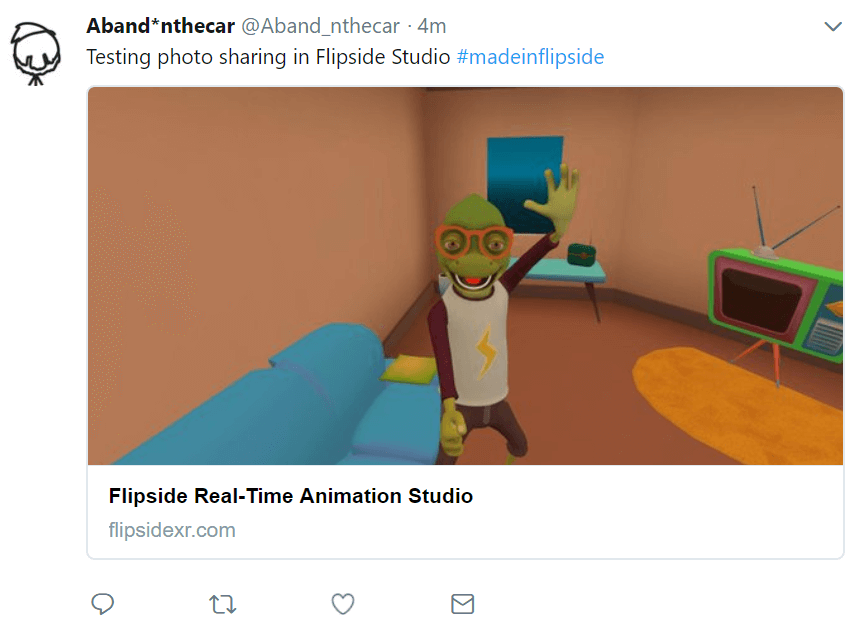
- by John Luxford
It's time for another Flipside Studio update!
First, we've added a Discord chat server to our list of ways you can reach us for help, as well as meet other creators in the Flipside Creator Community. We're also active on our Steam Discussion page as well, so feel free to reach out in whatever way work best for you!
Flipside Studio now supports Mixed Reality filming via an HTC Vive Tracker attached to a real-world camera. The coolest part is that it also works with our existing Vive Tracker support for tracking your lower body! The second coolest part is that you can still switch back and forth between Mixed Reality and any other cameras you have on your set, without exiting Mixed Reality mode.
We're calling this a feature preview since it's a big change and may have introduced new bugs we didn't catch yet. And of course, you can find the complete info on using Flipside's new Mixed Reality mode in our documentation.
Special thanks to Raktor and LIV for their help in getting this feature built.
Vikings are cool. Because vikings are so cool, we've started adding viking-related things into Flipside, starting with some new viking props. More viking-related things will follow.
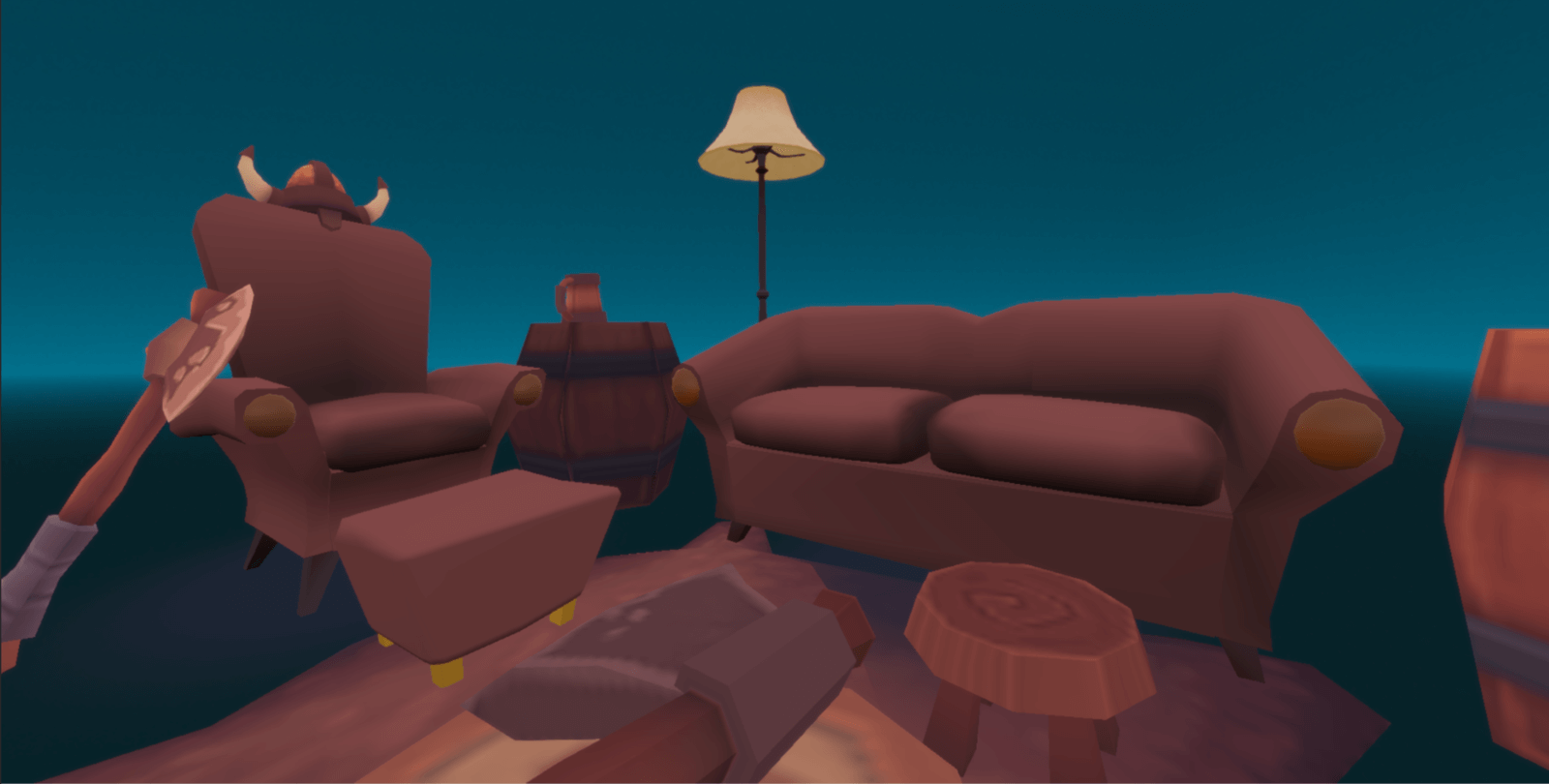
Why yes, you may see my battle axe. Would you care for another flagon of ale?
1. We fixed an issue that caused Flipside Studio to fail to load in some cases. Apologies to everyone that was affected by this bug!
2. Oculus Touch controllers now work the same through SteamVR as they do through Oculus Home, including the ability to control the slideshow and teleprompter in VR (HTC Vive users will be able to do this soon too, we promise!).
3. Camera previews in the Set Builder now show a 1:1 preview of the real camera output, so now you have an accurate reference when setting up your cameras.
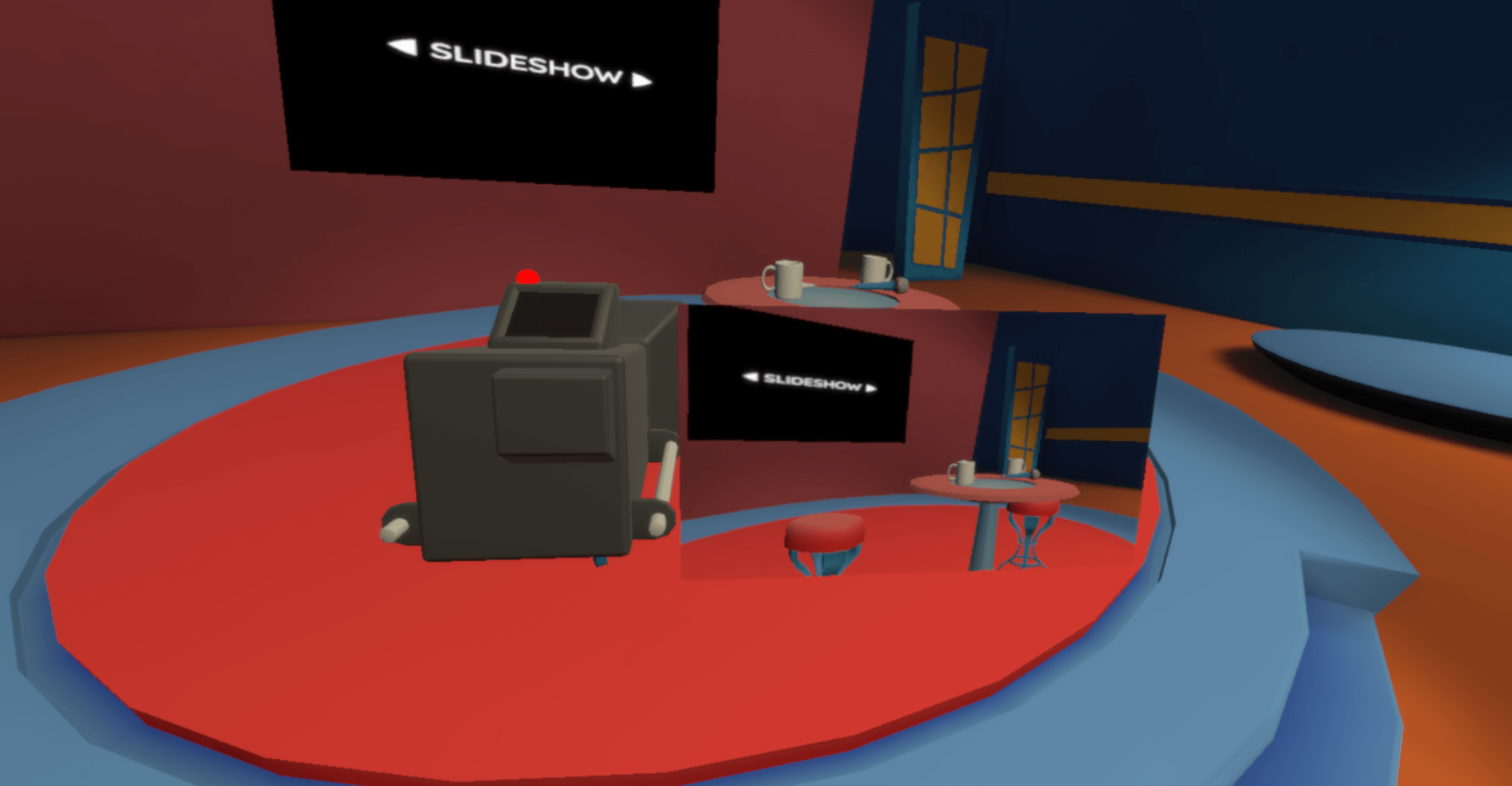
4. We've made a big improvement to the feel and accuracy of throwing props away in the Set Builder. For reference, you can delete objects by throwing them over your shoulder or with the Delete button in the Prop Settings panel.
5. We've added a scale reference and automatic fixes for scale when your imported character is way too small or too large. Click here to go download the latest version of the Flipside Creator Tools. A big thanks to Bruno Pato for working through these issues with us!
That's it for this week. Stay tuned, we've got tons more exciting things to share in the coming weeks!
- by John Luxford
Flipside update time! This week we have a small update with some really cool things for you.
We've added two stickman-style characters for you to play with. Making your own stickman shows in Flipside is ridiculous fun!

Last week we showed you that you could press Play in the Unity editor to preview your characters in VR before importing them into Flipside. Now when you press A/X on Oculus Touch, the Application Menu buttons on HTC Vive, or hit the space bar on your keyboard, your character will do a little dance for you that shows you how your character moves from all angles, helping identify issues in your model's rigging, weighting, textures, etc.
Here's a little video of our stickman dancing in the Flipside Creator Tools.
We've also improved our texture handling, particularly for Adobe Fuse & Mixamo character importing. This should make everyone's lives a little easier importing custom characters. No extra steps, just make sure you're on the latest version of the Flipside Creator Tools.
Visit the Creator Tools page to download the latest update (v0.6).
That's it for this week. Stay tuned, we've got tons more exciting things to share in the coming weeks!
- by John Luxford
Flipside Studio is now available on Steam Early Access, and we couldn't be more excited to welcome more creators into the Flipside Creator Community.
This has been a long time in the making. When we first set out to create Flipside, we had trouble even conveying what a piece of software that helped people make "shows" using VR was or did. We called it things like a "social performance platform" that often left people scratching their heads.
Now we can just show you.
Our message has become much clearer too. Flipside Studio is real-time animation software that lets you be inside of your animated shows like a TV or movie set. Press record and act your parts by being your characters.
In working with actors, we've found that we can often reduce the time it takes to produce animated content from around 1 minute produced per week, to 1 minute produced per hour, including editing and post. That's a 40x efficiency boost. That's an order of magnitude in time savings that is going to change the way people make animated shows.
And it's only just the beginning.
We have so many ideas, many from talking directly to creators like yourself, that Flipside Studio is going to also become not just the fastest but also the most powerful way to make animated shows. Our priorities are to give you the most creative agency by bringing in your character to make your shows your way, and to provide the right tools to make the best shows you can, in both 2D and 3D.
Flipside Studio captures your movements, just like a motion capture suit, so you can replay and record as many takes and new camera angles as you want. We also capture them this way so your YouTube shows today can one day be shared in 3D too. One show for all screens.
We're still on the road to 1.0 and there are lots of bugs and features that aren't perfect, or even complete yet. But Flipside is improving rapidly, and becoming something really special for us. It's a privilege to help people make their art, something we take very seriously inside of all the ridiculous fun we have making this app for you.
We hope you love it too. We hope you make lots of great things with it, and we can't wait to see those things.
Click here to download Flipside Studio on Steam.
Sincerely,
The Flipside Team