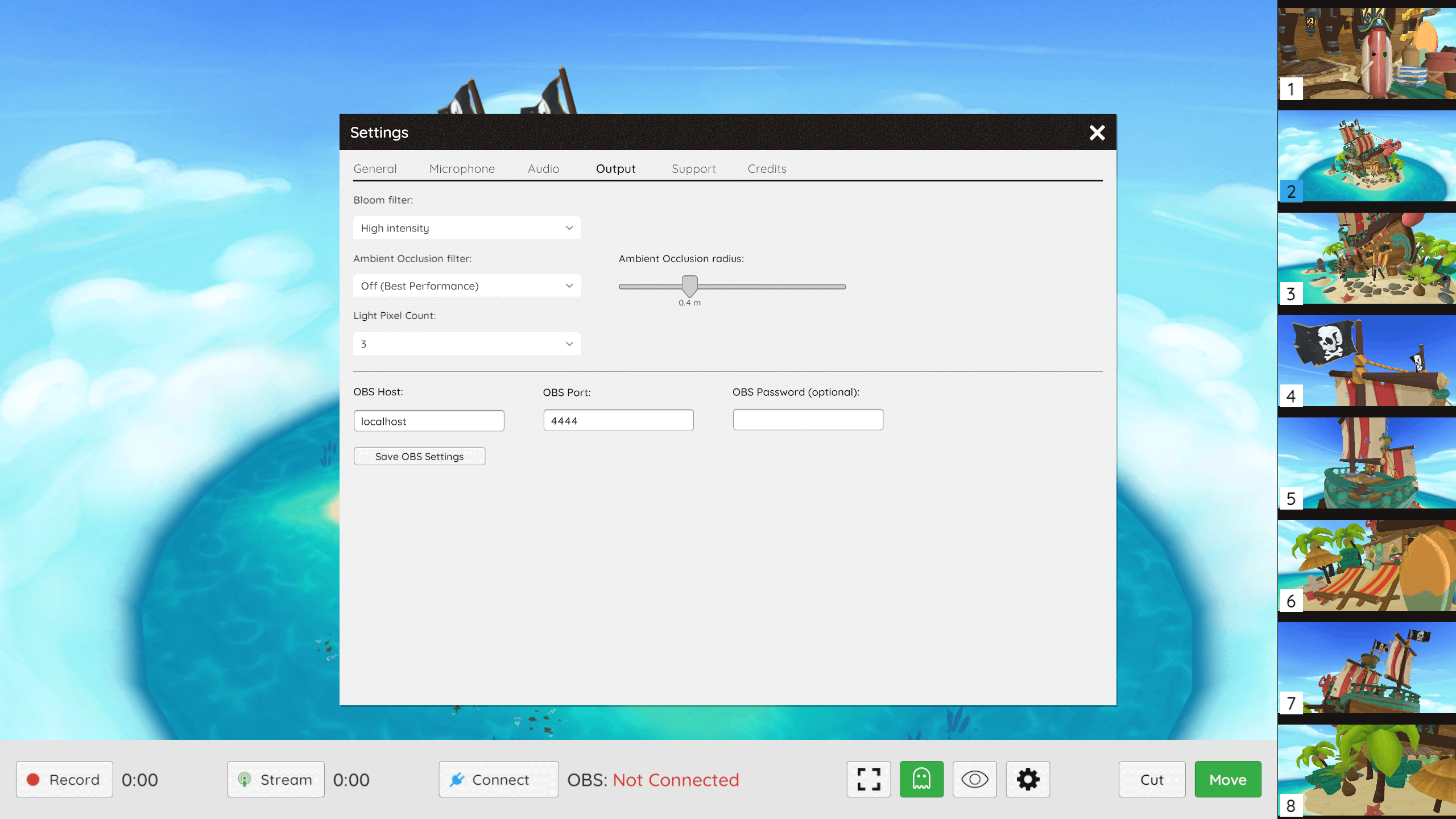You can find the output settings by clicking on the gear icon on the desktop interface and clicking on the Output tab.
This is what the output settings looks like:
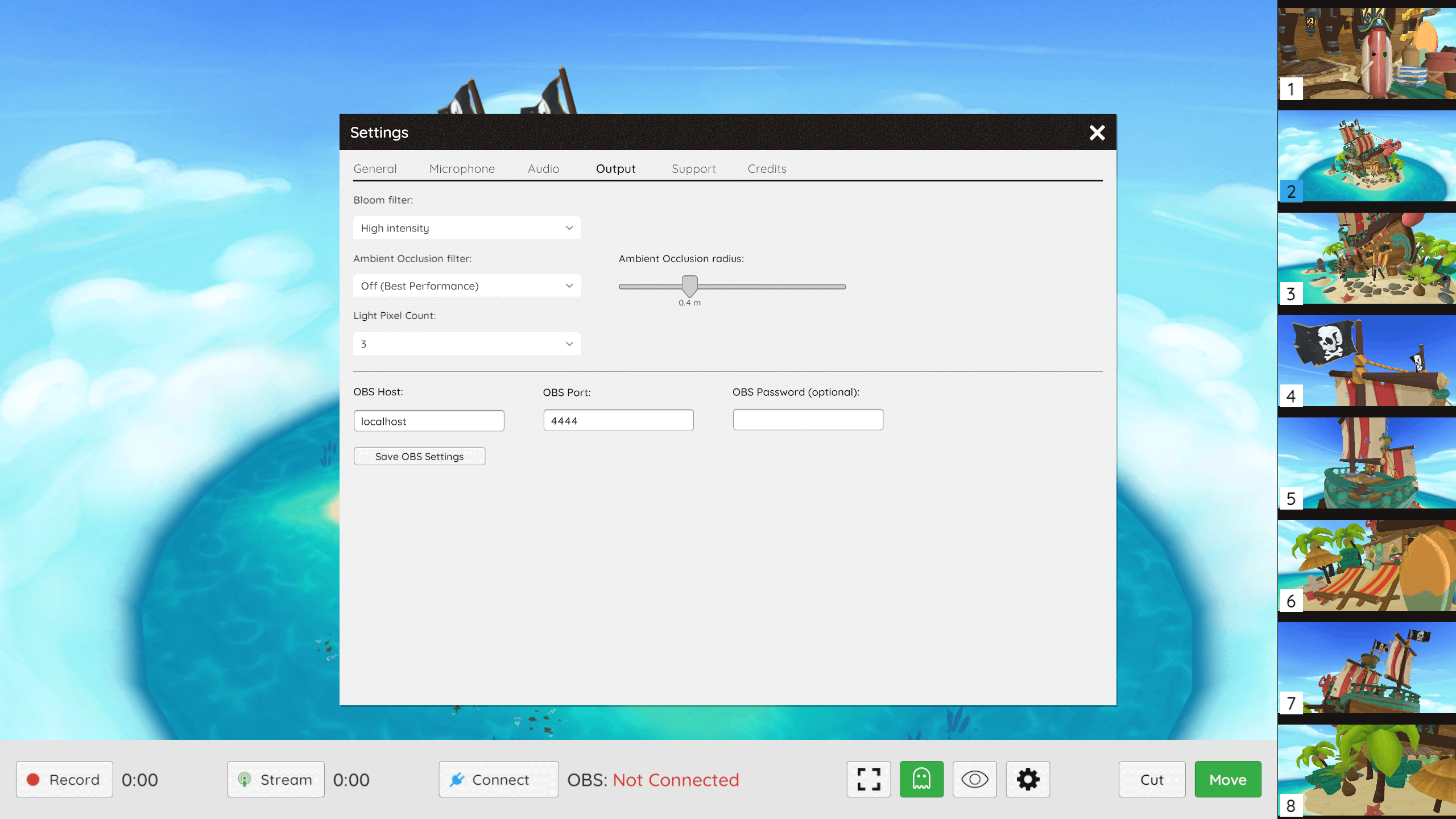
Output settings include:
- Bloom filter - Enables or disables the bloom filter. Bloom creates fringes of light extending from the borders of bright areas of an image, creating the illusion of light overwhelming the camera.
- Ambient Occlusion filter - Enables or disables ambient occlusion. Ambient occlusion simulates soft shadows that occur in creases, holes, and surfaces that are close to each other and makes them appear darker.
- Ambient Occlusion radius - The radius of sample points in meters, which controls the extent of darkened areas. Set this to a lower value to improve performance when using ambient occlusion.
- Light Pixel Count - The maximum number of lights that can affect a given object at a time.
Note: Each of the above settings has an impact on rendering performance and frame rate.
OBS settings
- OBS Host - The host name to connect to OBS via the obs-websocket plugin. Defaults to localhost.
- OBS Port - The port number to connect to OBS. Defaults to 4444.
- OBS Password - An optional password to secure your connection to OBS. Make sure this matches the password you set in OBS.
Output options
- NDI Output - Enables NDI which can be used to stream Flipside video output over the network.
- DirectShow Output - Enables DirectShow output, which creates a Flipside virtual camera that can be used as a video source in apps like Zoom.
Next: OBS settings