- by Lux
Please note: This update includes some big changes which we wanted to give everyone time to test out safely and adapt to their projects, so to try it out you'll need to opt into our Beta release channel. Instructions on switching between release channels can be found here.
We're excited to be able to share some major improvements to the Flipside Creator Tools in terms of improved testing workflow to save you time building interactive elements in your sets, as well as introducing a number of new types of interactivity that can be built into custom sets.
To download the latest version (v0.29), head over to the installation and setup page.
In order to test the custom interactions in your sets, just press play in Unity and hop into VR. All of the interactive elements provided by the Flipside Creator Tools package are now fully interactive for testing right inside the editor. Grab and pick up any PropElement, throw it, or press the trigger to use it just like you would in Flipside Studio. Teleport around using your right-hand joystick and trigger, just like in Flipside Studio.
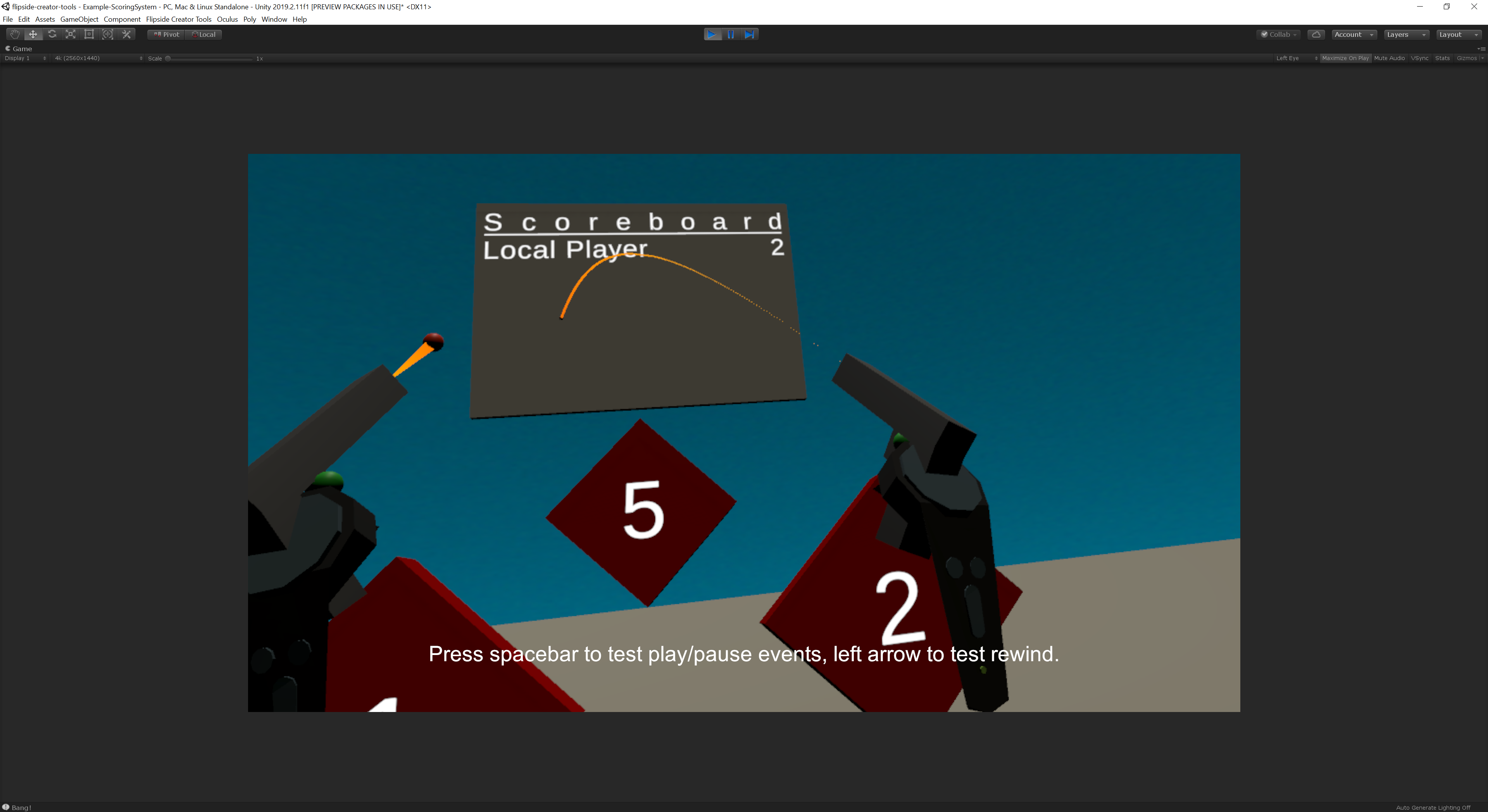
To try it out, open the Assets/FlipsideCreatorTools/Examples/Example-ScoringSystem scene after installing or updating and press play.
Pro tip: You can also test the facial expressions of your custom characters using the left-hand joystick, just like in Flipside Studio.
We've introduced a number of new components that let you trigger events in different ways, including:
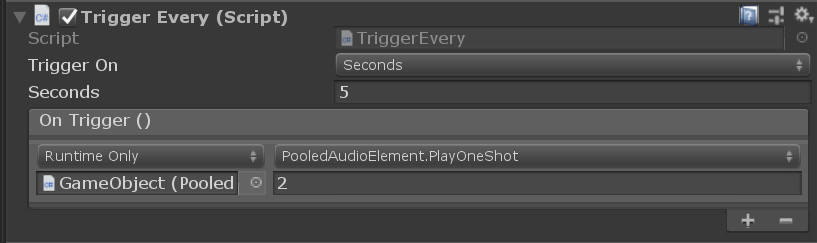
Other new components like FollowElement let you attach objects to the user's hand, or teleport an object back to its home using the new TeleportObjectTo and TeleportObjectsOnContact components, and the PhysicsEstimator component even lets you seamlessly switch control of an object from a Unity animation or other kinematic movement to Unity's physics engine taking it over.
Click here for a list of core interactive components.
We've also introduced several new components for creating mini-games and interactions that require keeping score. These include:
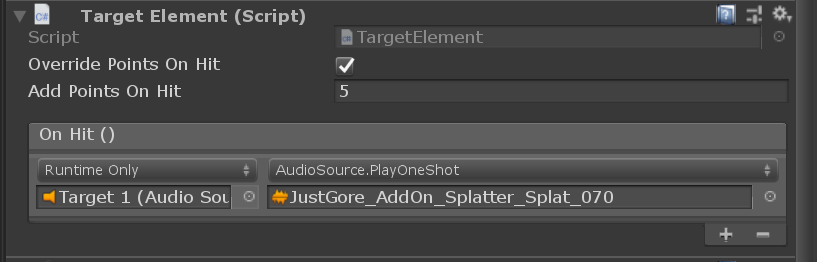
Everything has been designed to work over multiplayer as well as in Flipside Studio recordings, opening up many new storytelling possibilities. To get started, after installing or updating to the latest Flipside Creator Tools release (v0.29) in Unity, open and inspect the Example-ScoringSystem scene in the Assets/FlipsideCreatorTools/Examples folder.
Click here for a list of scoring-related interactive components.
Sets with many audio sources can cause performance issues, so we've introduced a PooledAudioElement component that lets you hook into Flipside's internal pool of audio sources for virtually unlimited audio sources in your sets. PooledAudioElement also lets you configure audio spatialization settings, and implement audio volume changes in reaction to events in your scene.
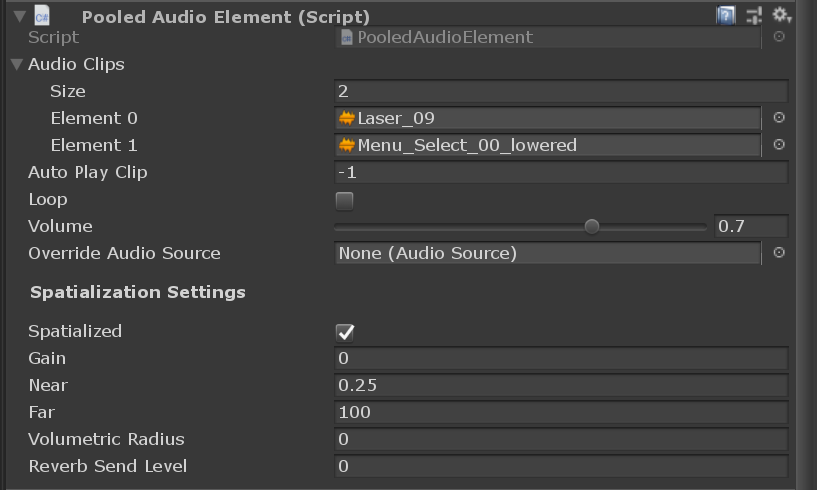
The in-VR camera switcher panel now has back/forward buttons under the camera position previews, so you can swap between groups of 8 camera positions and cut between a virtually unlimited number of cameras.
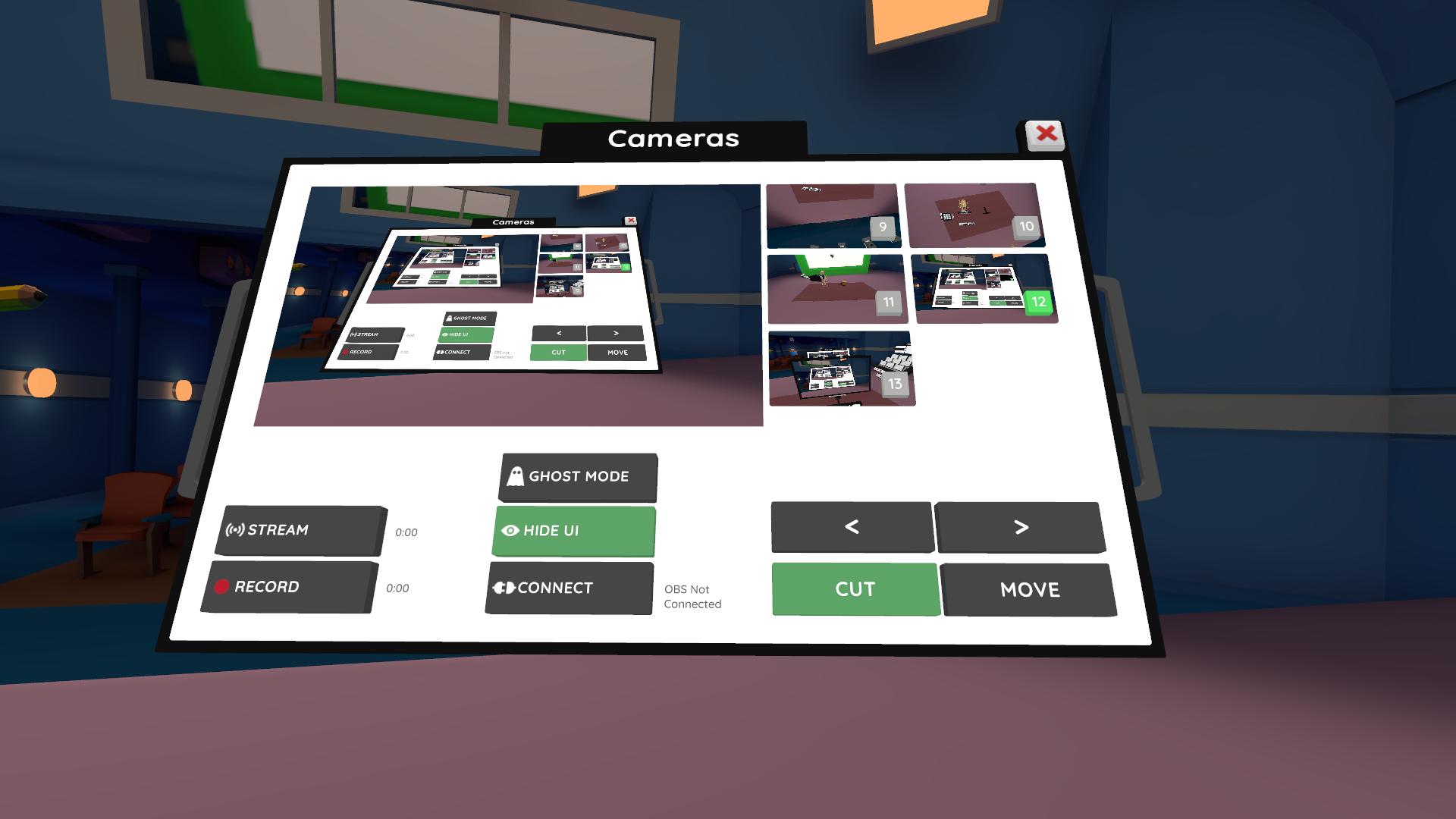
Additionally, we've made the following fixes that span both Flipside Studio (beta channel) and Flipside Creator Tools (v0.29):