- by John Luxford
Director Mode is an experimental new feature that makes you an invisible director, hiding you from both video output and motion capture recordings. Director Mode also lets you move and scale the world with your hands like you can in Set Builder mode.
Moving and scaling the world while recording makes it possible to capture shots from any angle, and even move the world with one hand and the handheld camera with the other to simulate jib arms and other complex shots. So many new possibilities!
Press Alt + D to toggle Director Mode on/off.
Now when you enter Set Builder mode, you'll see your character disappear and your hands replaced with controllers, so you can see you're in Set Builder mode. This will help make more precise placement and interactions easier too when arranging your sets.
The Flipside Creator Tools have been updated to version 0.12, and include some really cool changes too.
The Flipside Creator Tools are now in their own window in Unity, instead of appearing as an overlay to the Scene window. This avoids problems where the Scene window may be too small, cutting off visibility of some of the Creator Tools buttons.
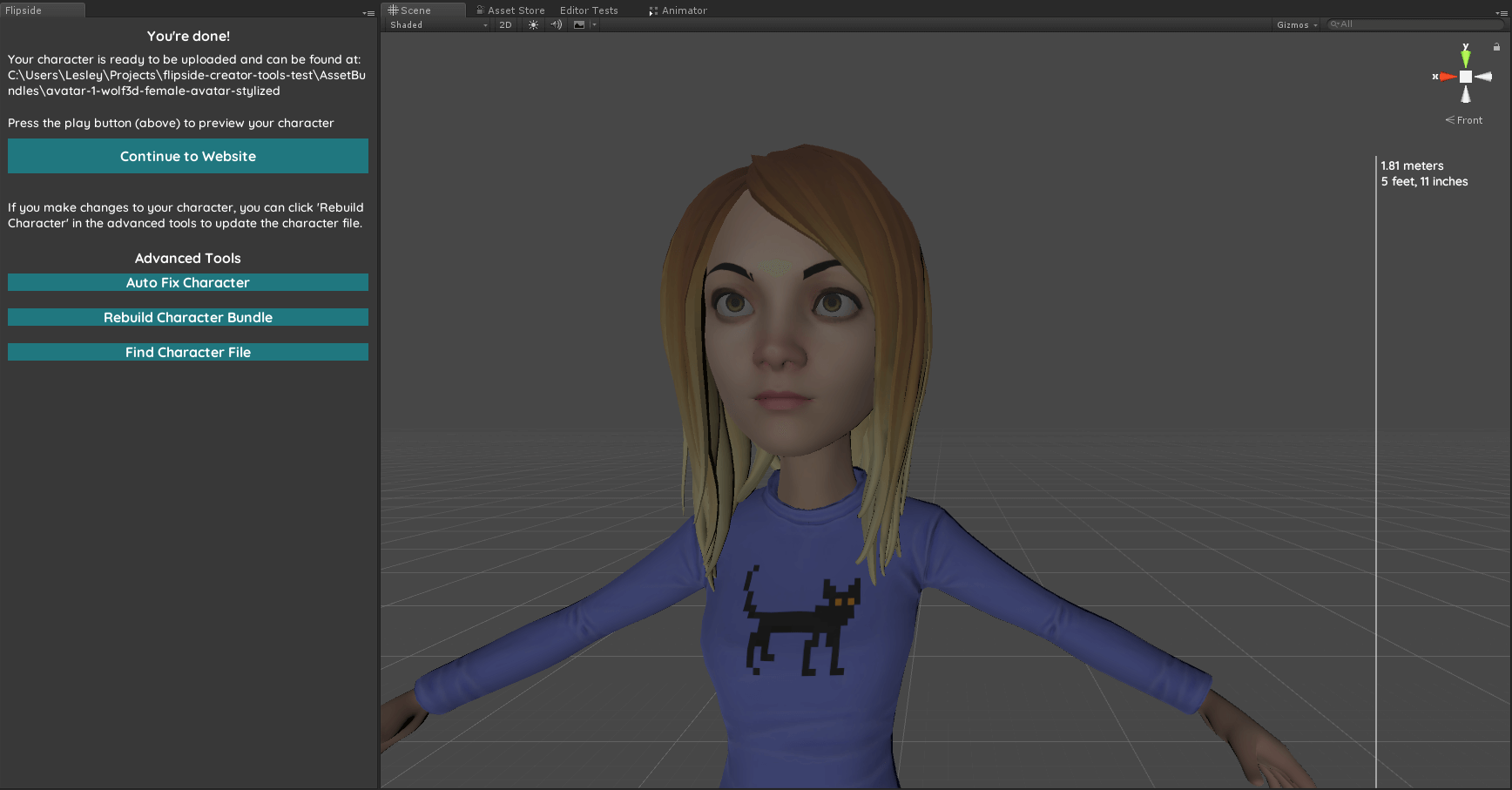
In the Flipside Creator Tools menu, choose Open Creator Tools to open the new window. You can dock it anywhere in the Unity layout that works best for your workflow.
The new Animation facial expression mode triggers Unity animations to control facial expressions. This not only makes bone-based facial expressions possible, but anything the Unity animation system can do too!
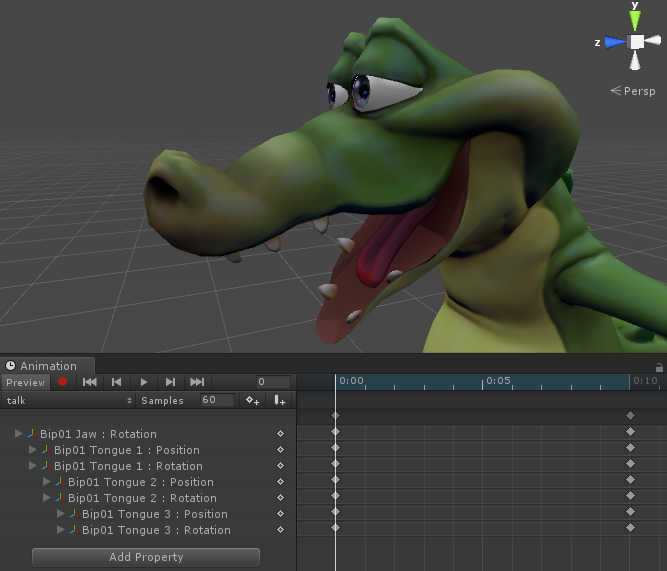
It's also saved us a ton of time importing characters with bones but no blend shapes. Double win!
Learn more in our user manual about connecting facial expressions to Unity animations.
Any auto-playing animations and audio sources in custom sets will now be synchronized to restart on Play, Record, and Add Role, and to pause/resume when playback is paused too, so they stay in sync with recorded parts.
Any cameras that you add to a custom set are now automatically added to the Flipside camera system. You can even attach animations to cameras to achieve any camera movements imaginable.
Trigger your own custom Unity events in your sets! Unity events can do things like enable or disable objects, trigger sounds and animations, particle effects, and more. There are three new ways of triggering Unity events in your sets:
Click here to learn more about adding interactivity to your sets.
These changes open up so many new possibilities for interactions on sets, and we can't wait to see what you guys do with them!